Setup for XR
Before you begin
- Make sure you check out our regular Quickstart to set up and get familiar with Ready Player Me Unity SDK.
- Developer Account in Studio
- Read the current Limitations
- Check out our VRDemo example project or our VR Application in the meta store, which has all of the functionality described below implemented.
Current Limitations
- Hero outfits are currently not supported.
- For NPCs, we recommend using default avatars, as they have better compatibility with existing animation libraries (see Animations).
- Larger Body shapes (heavyset, plus size) have clipping issues.
Fullbody-XR avatars
In XR applications, to enhance the performance and realism of embodied VR experiences, you can opt for an alternative rig instead of the standard avatars. This upgraded rig includes twist bones in the arms and a redesigned hand model, coupled with an OpenXR-compliant hand rig. These features enable more lifelike and accurate movements of the hands and arms for the player avatar. Moreover, the alternative rig is designed to be compatible with a wide range of third-party libraries, ensuring a versatile and comprehensive integration for developers seeking to enrich their VR interactions.
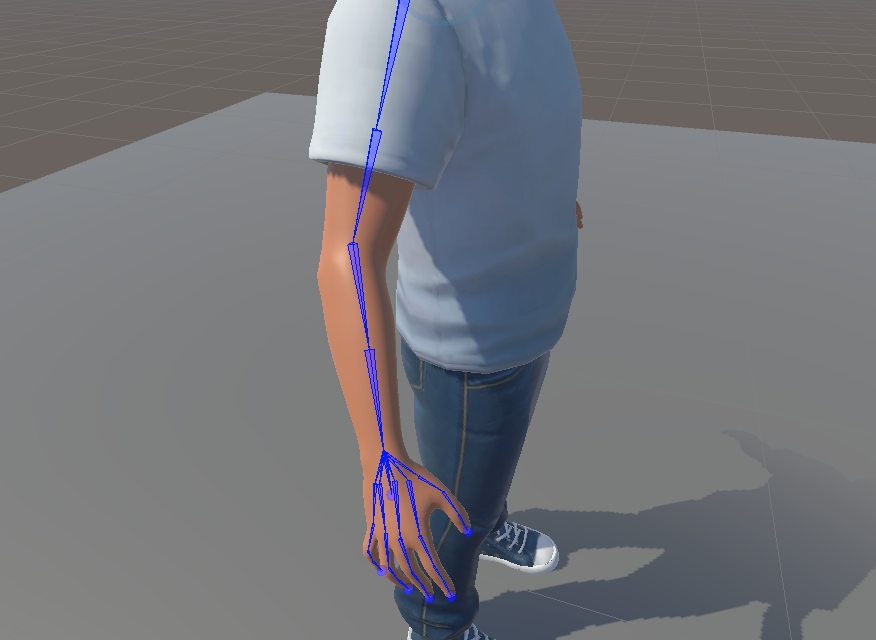
Arm and hand rig of the fullbody-xr avatars. They have twist-bones and a refined hand-rig, that is Open XR compatible.
The bone-axis orientation in the hands and fingers of the avatar differs from the rest of the body to adhere to the Open XR standard. This distinction may introduce certain constraints when using existing animation libraries, such as Mixamo or Ready Player Me Animations. However, this specific orientation is crucial for ensuring that Ready Player Me avatars are compatible with Open XR-based hand tracking and interaction libraries, facilitating more accurate and realistic hand movements and interactions within VR environments.
Enable XR Avatars for your application
To start using Fullbody-XR avatars, you first need to enable them in the Developer Studio. Simply open your application and set the body type to Fullbody-XR.
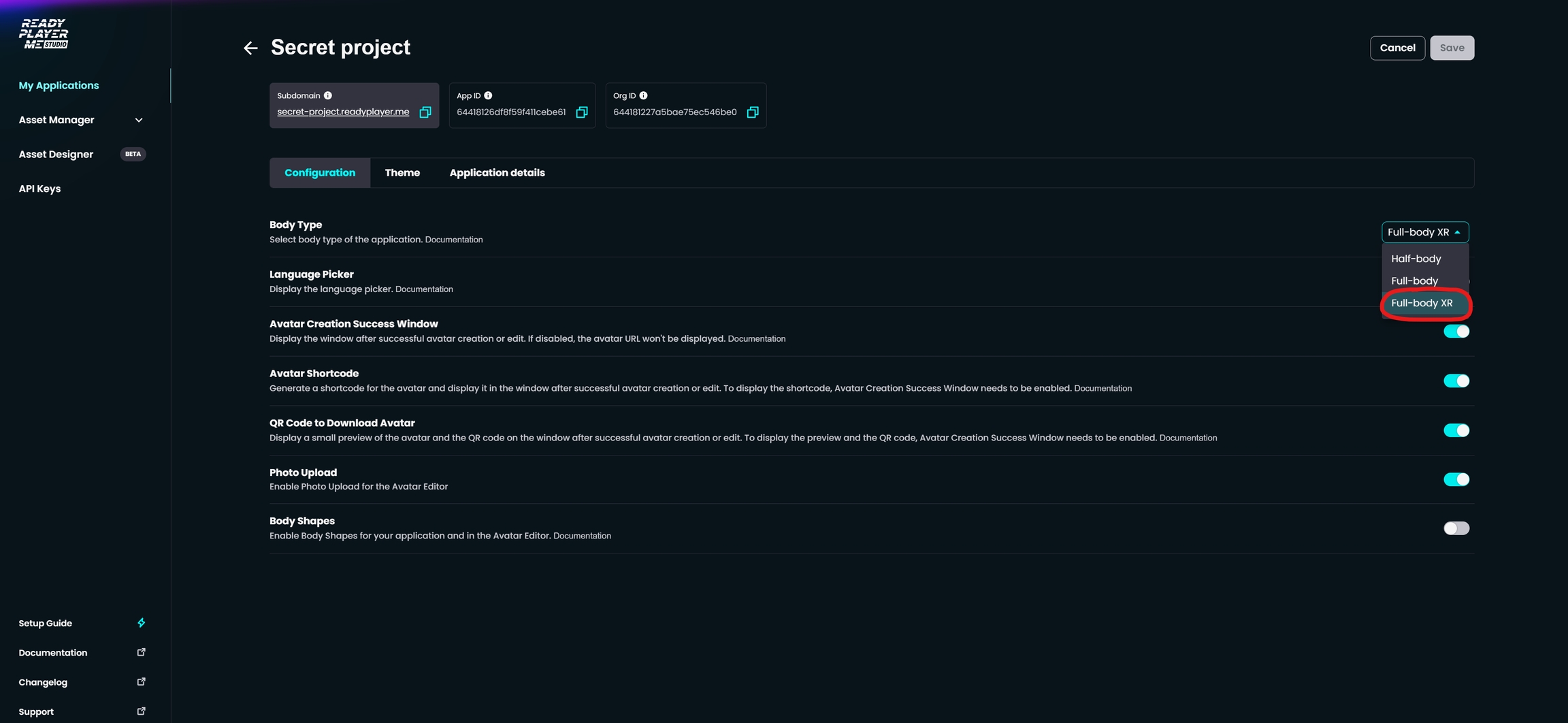
Create XR Avatars
Once you configure the body type to 'fullbody-xr' in your application through the studio, you can then load the 'fullbody-xr' avatars into your project.
Existing avatars will not be converted to fullbody-xr avatars.
You need to create a new avatar on your subdomain after the change of your application has been made. So go to https://[yoursubdomain].readyplayer.me and create a new avatar. Alternatively, you can use the methods in the Ready Player Me SDK to create a new avatar from a template.
Setup your Player Avatar Object in Unity
The player avatar object will contain all the logic to control the player avatar. Learn how to set it up and how to do mesh-transfer, to load a custom avatar.
Inverse Kinematics (IK)
If you do not have special requirements for the IK solution, we recommend using Final IK from Rootmotion. It is widely used and offers great documentation and tutorials. However, it is a paid plugin, that needs to be purchased on the Unity Asset Store.
Facial Animations
Virtual social presence in VR is critical to creating a fluid experience. Ready Player Me avatars provide capabilities to help ensure that those social interactions are more believable and engaging.
-> Setup eye blinking, eye gazing, facial tracking, and lip sync.
Creating a VR Avatar Creator
The Ready Player Me SDK allows you to build your own Avatar Creator so that you can tailor the player-facing UI and UX to fit your app’s brand and visual style. It comes equipped with hundreds of customization options, including outfits, tops, bottoms, shoes, hairstyles, and other cosmetics. And you can go beyond that, by creating your custom outfits.
-> Setup the VR Avatar Creator in your game


.png)
.png)